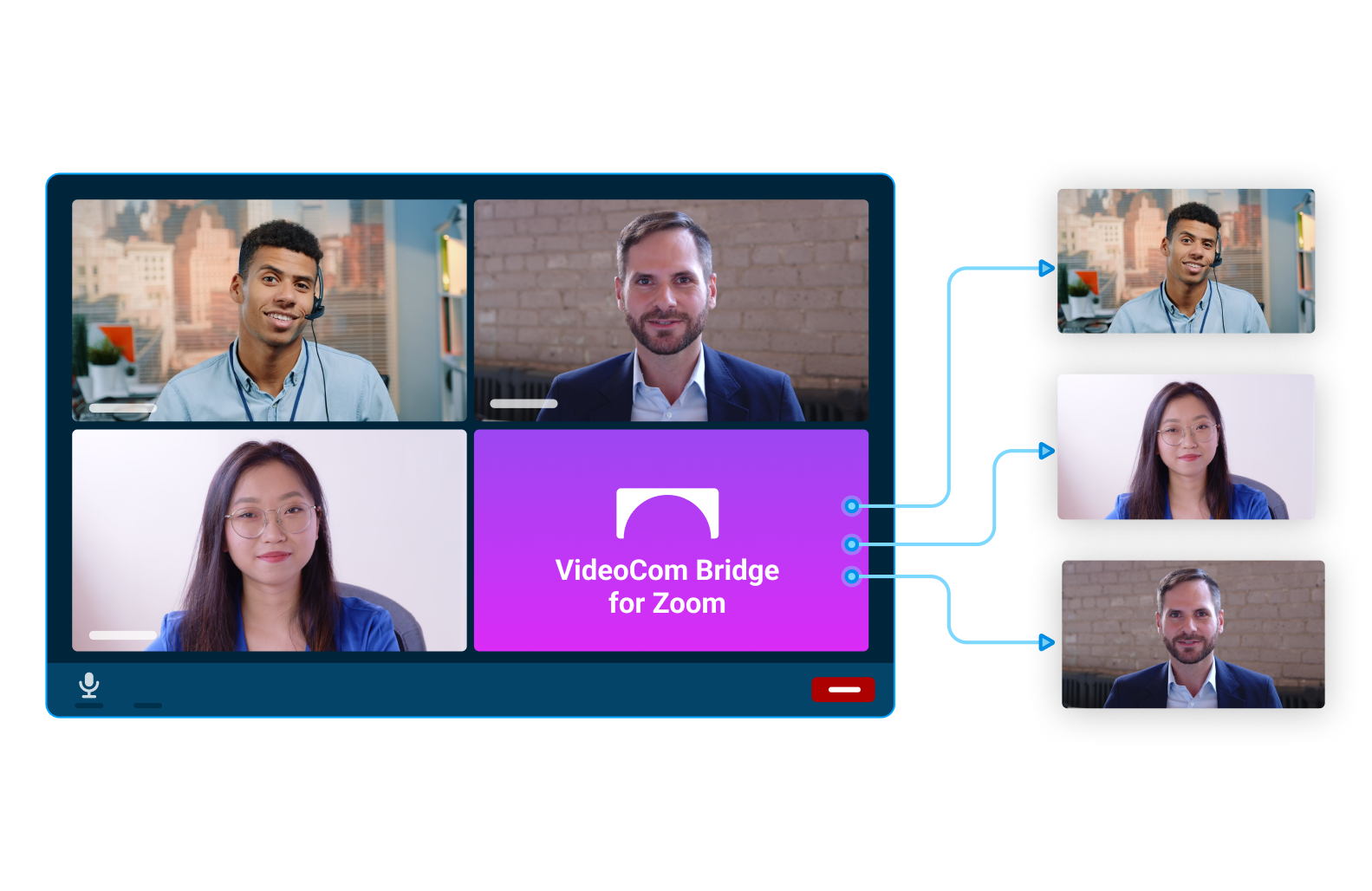
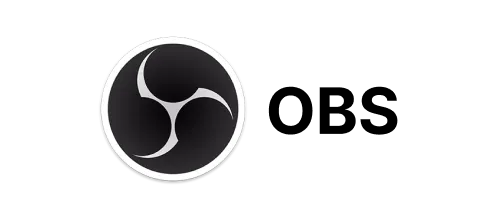
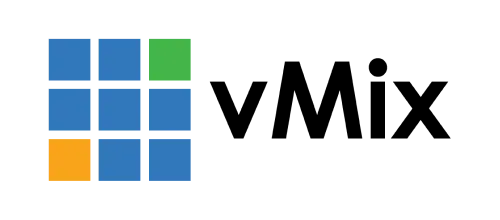
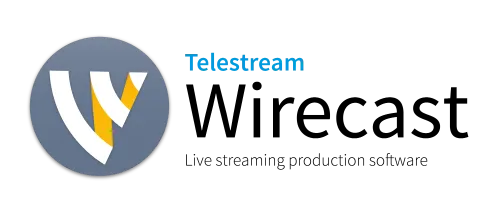

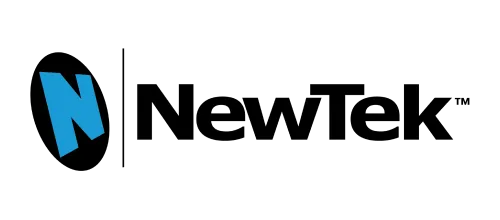
Lorem ipsum dolor sit amet, consectetur adipiscing elit. Suspendisse varius enim in eros elementum tristique. Duis cursus, mi quis viverra ornare.
Lorem ipsum dolor sit amet, consectetur adipiscing elit. Suspendisse varius enim in eros elementum tristique. Duis cursus, mi quis viverra ornare.
Lorem ipsum dolor sit amet, consectetur adipiscing elit. Suspendisse varius enim in eros elementum tristique. Duis cursus, mi quis viverra ornare.
Lorem ipsum dolor sit amet, consectetur adipiscing elit. Suspendisse varius enim in eros elementum tristique. Duis cursus, mi quis viverra ornare.
No complicated settings. Just start a new bridge and pin the respective participant by searching for their name. Then just add the NDI input to your live streaming software like vMIX, OBS, Tricaster or any other software supporting the NDI® protocol.
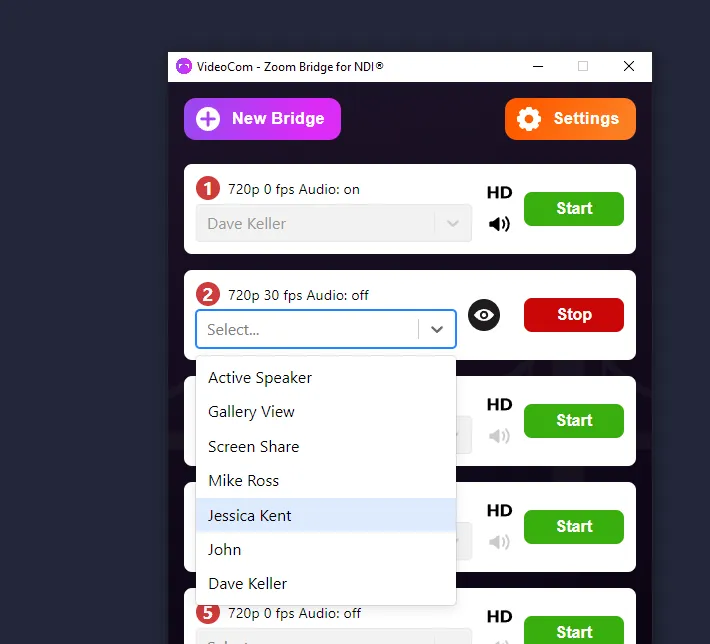
Combined audio of all speakers and shared media can be send alongside the clean video feed via NDI.
With our interpreter feature, each bridge seamlessly delivers audio in multiple languages.
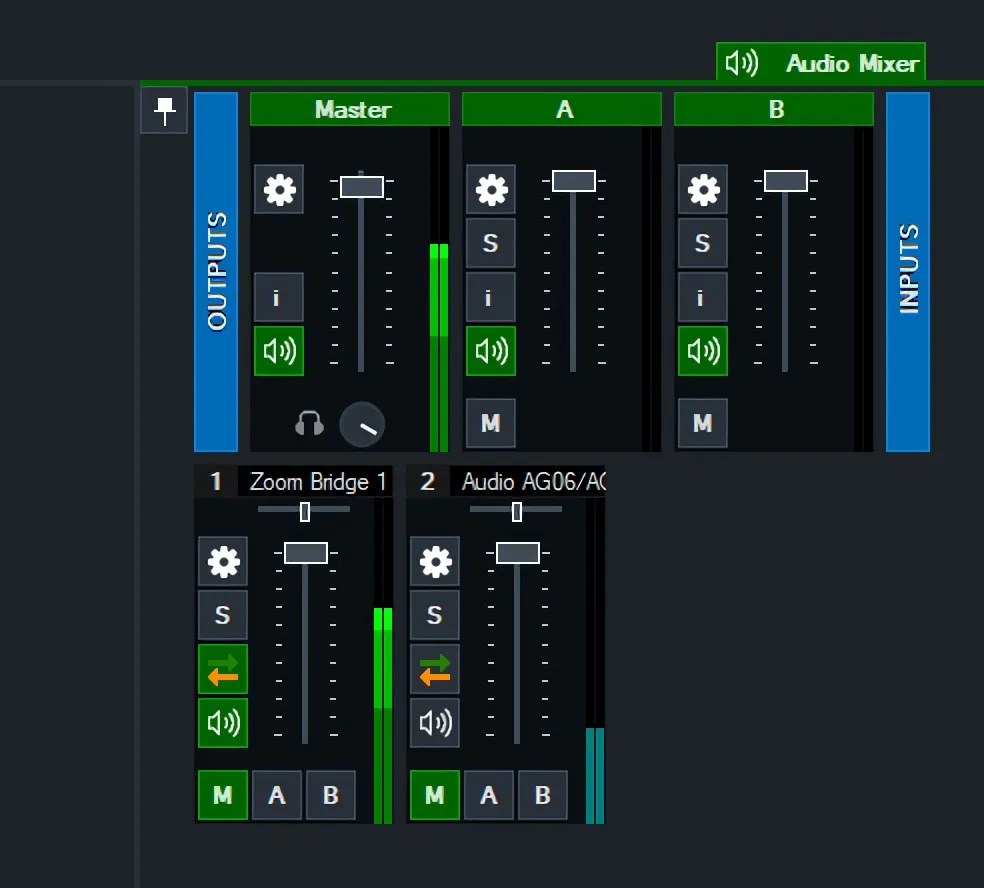

The powerful HTTP API makes it very easy to control and automate your production workflows. Checkout the full documentation here.
Or control VideoCom Bridge with your Elgato Stream Deck via Companion.

Handle unexpected events discreetly. For example when a user disconnects or turns off his camera, the NDI stream will get transparent. You can use your video mixing software to put a fallback image behind the NDI source.
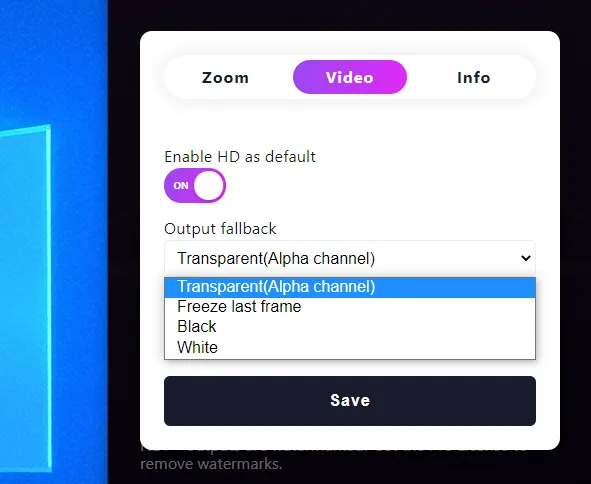
NDI® outputs have watermarks! Please get a license to remove them.
It's a hardware-intensive process, please use the free Trial Version to validate it on your system before buying.
Prices are shown without taxes until checkout!
Enjoy the flexibility of our monthly subscription, perfect for those who prefer a low-commitment solution.
Maximize your value with our cost-effective annual subscription, ideal for continuous, everyday use.
Featuring an SLA and unlimited device access, making it the best fit for one-time large events.
1. Setup your Zoom Meeting as usual.
2. Start a Bridge for each participant.
3. Ask the meeting host for recording consent.
4. Pin the participant on the respective Bridge.
5. Add the NDI Bridge to your video mixing software and enable the low latency mode.
A license is not bound to the hardware. You can move a license to another device any time. If you need multiple computers to run VideoCom Bridge at the same time, you need a license for each one.
Please visit this support article to learn how to enable local recording in the meeting.
Often this is a firewall issue. If you are on Windows, please check the Windows Firewall. Follow this guide to allows a specific application. How to allow apps through firewall on Windows 11 - Pureinfotech
If “videocom bridge for zoom.exe”. is not listed, add it manually:
Click on “Allow another app” and choose the path: C:\Users\YOUR-USERNAME\AppData\Local\videocom-bridge-for-zoom
Just activate the "Low Latency" mode in the options of the NDI receiver.
1. In the App under "Settings" -> "Info" -> "Remove license from device".
2. Or on Lemon Squeeze under https://app.lemonsqueezy.com/my-orders
After entering the purchase email address, devices can be deactivated. (It may take up to 5 minutes before the license can be activated again.)
We look forward to an email from you. You can contact us at: support@videocom.at
To switch to the dedicated NVIDIA GPU:
1. Open the NVIDIA control panel.
One way to do this is by right-clicking on an empty space on the desktop and selecting NVIDIA control panel.
2. Navigate to 3D settings > Manage 3D settings.
3. Open the Program settings tab and select VideoCom Bridge from the dropdown menu.
4. Select Preferred graphics processor for this program from the second dropdown menu.
Your NVIDIA GPU should appear as "High-performance NVIDIA processor"
5. Save your changes.
To switch to the dedicated AMD GPU:
1.Open the AMD Radeon settings. One way to do this is by right-clicking on an empty space on the desktop and selecting AMD Radeon settings.
2. Navigate to System > Switchable graphics.
3. Locate VideoCom Bridge using the search bar.
4. Select the application and choose High performance from the drop-down menu.
Windows 10, Windows 11, macOs with Intel or Apple Silclion CPU
Optional Large display to arrange all open bridges
Highend Multicore Processor
Dedicated graphics
8 GB of RAM
Performance on tested system
5 simultaneously Bridges with 360p on AMD Ryzen 5 1600 - Radeon RX 580 4GB
16 simultaneously Bridges with 360p on AMD Ryzen 9 5950X - GTX 1660 Super
3 simultaneously Bridges with 360p on MacBook Pro 15" 2012 - 2,3Ghz Intel Core i7 - NVIDIA GEFORCE GT 650M - 8GB
3 simultaneously Bridges with 720p on Dell Inspirion - 11th Gen Intel Core i5-11300H
5 simultaneously Bridges with 720p on MacBook Air 2020 M1 with 7 Core GPU and 8 GB Memory
7 simultaneously Bridges with 720p on Mac Mini M1 with 8 Core GPUand 8 GB Memory
9 simultaneously Bridges with 720p on AMD Ryzen 9 5950X - GTX 1660 Super